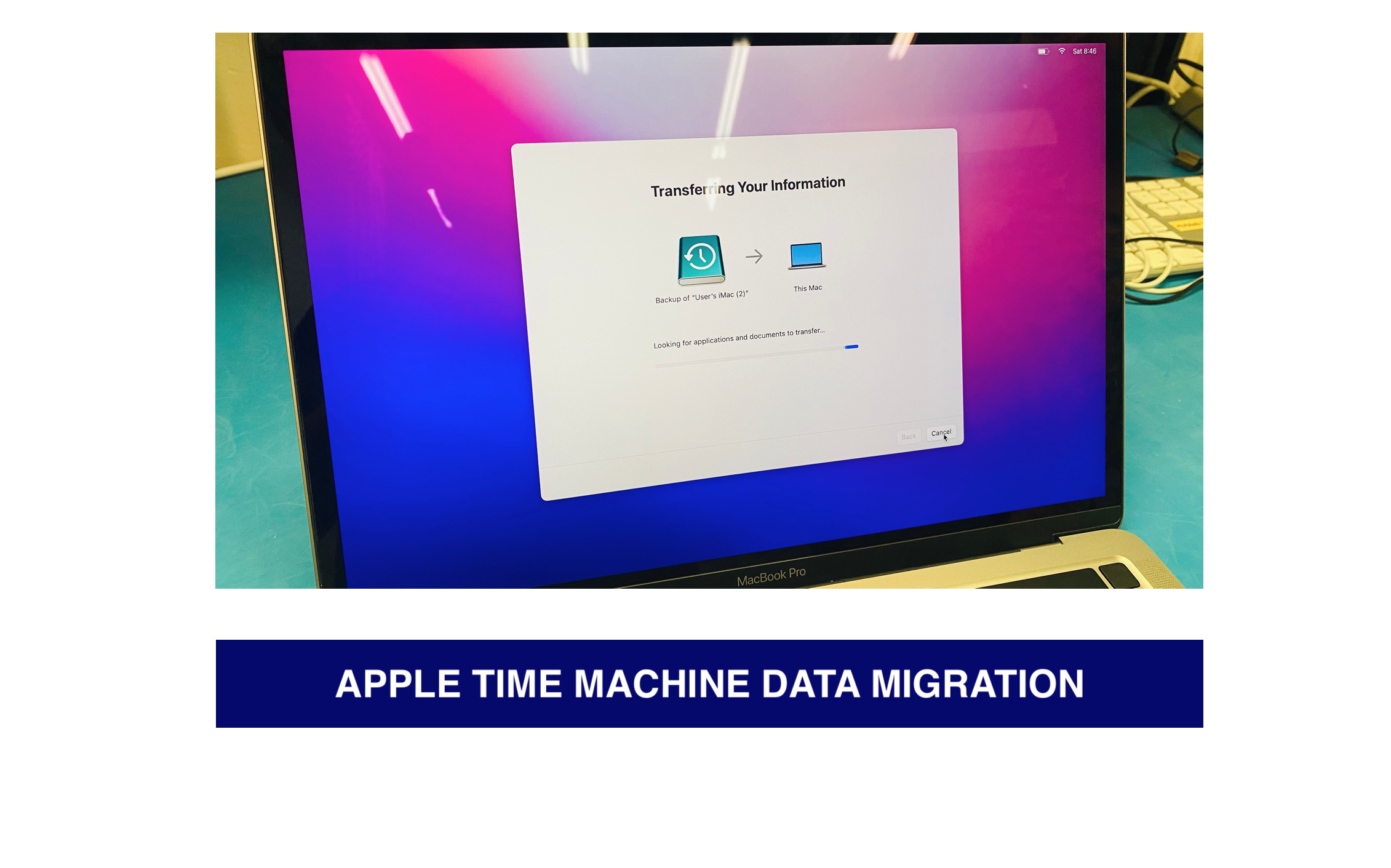
Time machine backup Data recovery
Data backup is the process of creating a duplicate copy of important data to protect against data loss due to various reasons, such as hardware failures, accidental deletion, theft, or natural disasters. It is crucial to backup data regularly to ensure the safety and security of important files and documents.
Apple’s Time Machine is a backup solution integrated into macOS that provides automatic backup and recovery of data. It is a powerful backup solution that allows users to backup data to an external hard drive or network drive. Time Machine automatically performs backups at regular intervals, creating multiple backups over time to ensure that you have a complete backup of your data.
The backup process in Time Machine is straightforward. All you need is an external hard drive or network drive that is compatible with Time Machine. Once you connect the drive to your Mac, you can select it as the backup disk in the Time Machine preferences. Time Machine then automatically performs the backup at regular intervals, creating multiple backups over time. This ensures that you have a complete backup of your data that you can restore in case of data loss.
The importance of Time Machine backup cannot be overstated. It provides a simple and reliable way to backup and restore your data, ensuring that your important files and documents are safe and secure. With Time Machine, you can restore your system to a previous state, recover lost data, and minimize data loss.
However, there are some things to avoid while doing a Time Machine backup. For example, you should avoid disconnecting the backup disk while the backup is in progress, as this can result in data loss. It is also recommended to avoid using your Mac while the backup is in progress to ensure that the backup completes without interruption.
Time Machine is generally reliable, but issues can arise while doing a Time Machine backup. For example, the backup may fail if the backup disk is full, or if there is a problem with the external hard drive. Errors can also occur on backed up data, such as corrupted files or missing data. It is important to regularly check the status of your Time Machine backups to ensure that they are successful.
Time Machine backup is applicable to various Apple devices, such as MacBook, iMac, Mac Mini, and Mac Pro. Time Machine also allows for easy migration of data to a new device or storage device. With Time Machine, you can restore your entire system to a specific backup point or recover individual files and folders.
Time Machine is an excellent backup solution for Apple devices because it is integrated into the macOS operating system, making it easy to use and set up. It is also an effective backup solution for personal and business use due to its ability to automate backups and support multiple external drives, providing flexibility and convenience for users.
One of the significant advantages of Time Machine is its ability to back up data incrementally. This means that it only backs up the data that has changed since the last backup, reducing the amount of storage space required for backups. Additionally, Time Machine allows you to recover files that have been deleted, modified or corrupted, enabling you to restore the data to its previous state easily.
Time Machine is also highly customizable, allowing you to select the specific folders and files that you want to back up. You can also exclude files and folders that you don’t need to backup, such as system files or temporary files. This feature can save time and disk space, especially if you have a large number of files that do not need to be backed up.
While Time Machine is generally reliable, there are some common issues that users may encounter when performing a backup. One of the most common issues is a failed backup due to a lack of available space on the backup disk. To avoid this issue, it is recommended to use an external drive that has sufficient space to accommodate all backups. Users should also ensure that the drive is compatible with Time Machine and formatted correctly.
Another issue that users may encounter is the failure to restore data from a backup. This can happen if the backup is corrupt or if there is a problem with the external drive. It is recommended to test your backups regularly to ensure that they are functioning correctly.
Time Machine backup is applicable to various Apple devices, including MacBook, iMac, Mac Mini, and Mac Pro. It is a reliable backup solution that can help safeguard your data against potential data loss. Additionally, Time Machine backups can be restored to various Apple devices, including iPhones and iPads, making it an ideal solution for users with multiple Apple devices.
In summary, Time Machine backup is a highly effective and customizable solution for backing up data on Apple devices in Dallas. Its automation, incremental backups, and ease of use make it an excellent option for both personal and business use. By avoiding common issues and regularly testing your backups, you can ensure that your data is always protected and easily recoverable in the event of data loss. Contact us today to learn more about Time Machine backup and how we can help you keep your data safe and secure.
Restoration of Time Machine backup is a simple and straightforward process that can be done in a few easy steps. The first step is to connect the external hard drive or network drive that contains the Time Machine backup. Once the backup drive is connected, open the Time Machine application on your Mac by clicking on the Time Machine icon in the menu bar or by opening the Time Machine preferences in System Preferences.
In the Time Machine interface, you will see a timeline of all the backups that have been performed. You can use the timeline to navigate to a specific backup point in time. Once you have selected the backup point you want to restore, click the “Restore” button, and Time Machine will begin restoring your files.
During the restoration process, you can choose to restore all files or select specific files and folders that you want to restore. Once the restore process is complete, you can access your restored files in the same location as before the backup.
It is important to note that Time Machine can also restore data to a new Mac or a different hard drive. This feature is useful when migrating to a new Mac or when upgrading to a larger hard drive. To restore data to a new Mac or a different hard drive, connect the backup drive to the new Mac, and follow the same steps outlined above.
Time Machine backup is compatible with various Apple devices, including iPhones and iPads. To restore Time Machine backup to an iPhone or iPad, you need to use the iTunes app on your Mac. Connect the iPhone or iPad to your Mac, open iTunes, and select the device. Then, click the “Restore Backup” button and select the Time Machine backup that you want to restore.
In summary, restoring Time Machine backup is a simple and easy process that can be done in a few steps. By following the steps outlined above, you can quickly restore your files and data in the event of data loss. Additionally, Time Machine backup can be restored to various Apple devices, including iPhones and iPads, making it a versatile and convenient backup solution for users with multiple devices. Contact us today to learn more about Time Machine backup and how we can help you restore your data.
Why Choose Our Mac Repair Service?
Satisfaction Guaranteed:
We value our customers and their concerns, which is why we always prioritize their needs and provide quality service to ensure complete customer satisfaction.
Limited Warranty:
We offer a limited-term warranty on our services to ensure that our customers are covered in case of any issues after the repair or replacement.
Expertise:
Our team of certified Mac technicians is highly skilled in diagnosing and repairing any Mac problems. We have in-depth knowledge of Mac mechanisms, tech specs, blueprints, functions, and design.
Good Communication:
We prioritize effective communication with our customers to ensure that we fully understand their concerns and resolve them accordingly. We listen, move, and react to each customer issue promptly.
Reasonable Cost:
We always provide competitive pricing and try to match the market price for our customers. Our goal is to provide the best quality service at an affordable cost.
Looking for a Computer Service Near Dallas Texas ? Are you having problems with you Apple iPhone , iMac or Macbook ? You Cannot Recover Access Data From External Hard drive . Your Laptop has a Broken Screen ? Are You Tired of Slow Computer Performance? Are you Looking For Office Home IT Support ? We Specialized on Mac & PC Service . Affordable Computer Repair Dallas Texas , Apple Mac Data Recovery, Computer Virus Removal Service Dallas Texas.
We Have A Team Of Highly Skilled Computer & IT Specialist Who Can Run Diagnostics On Mac, PC & Linux Platform For OS Software, Hardware Issues, Perform Data Recovery / Migration, and Scan & perform Virus Removal on Slow & Freezing computers. Our Technician Can Perform Security Check on Laptop Portable Devices like Tablet, iPad, and iPhones. Talk To Our Mac Certified Technicians Who Have Years Of Experience Troubleshoot & Service All Apple Mac Devices. We Provide IT Service For Both Business & Office Clients. We Provide tech service support for Hardware & Software for Apple, Dell, Windows, Microsoft, Hp, Acer, Chrome, LG, Samsung, Asus, Lenovo, and Software We Offer Quality And Affordable Tech Repair Services as we are an independent service company and is in no way affiliated with any brands Alongside we provide 90 Days Warranty On Replacement Parts.
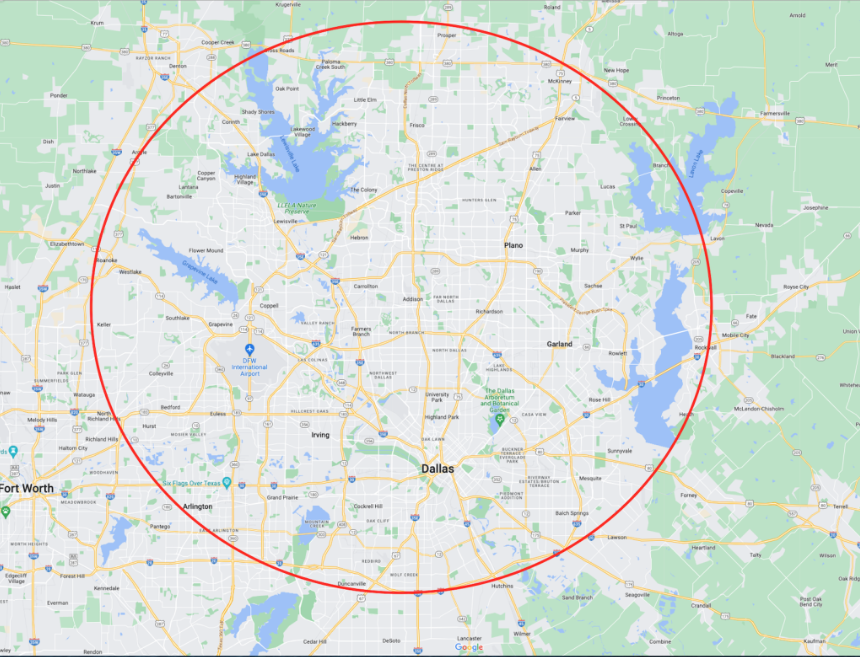
Our Service Area in Dallas Texas includes Both Office Residential & IN store Computer Repair, Data Recovery, Mac Upgrade Service Dallas, PC Desktop Computer & IT Services Dallas near Southern Methodist University, Meadows Museum Dallas, University of Texas at Dallas Texas, Instruments Founders Plaza Dallas, Dallas Baptist University Dallas, Pilgrim Chapel Dallas, University of North Texas at Dallas, Computer Repair Dallas Texas, Uptown Dallas Computer Repair, Dallas City Hall Dallas , Texas Woman’s University Dallas, Hall of State at Fair Park Dallas, Dealey Plaza Dallas, Elm Street Dallas, Reunion Tower Dallas, Houston Street Dallas, Klyde Warren Park Dallas, Woodall Rodgers Freeway Dallas, Bishop Arts District Dallas, Bishop Avenue Dallas, West End Historic District Dallas, Market Street Dallas, Richland College Dallas, Thunderduck Hall Dallas, El Centro College Dallas, Bank of America Plaza Dallas, North Lake College Dallas, The Irving Arts Center Dallas, Mountain View College Dallas, Cedar Ridge Preserve Dallas, Brookhaven College Dallas, Farmers Branch Historical Park Dallas, Booker T. Washington High School for the Performing and Visual Arts Dallas, Dallas Arts District Dallas, Highland Park High School Dallas, Highland Park Village Dallas, Ursuline Academy of Dallas, The Katy Trail Dallas, The Hockaday School Dallas, northpark Center Dallas, Greenhill School Dallas, The Galleria Dallas , Service Area Dallas Metroplex, Plano Texas, Richardson Texas, Addison Texas, Carrollton Texas, Rockwall Texas.